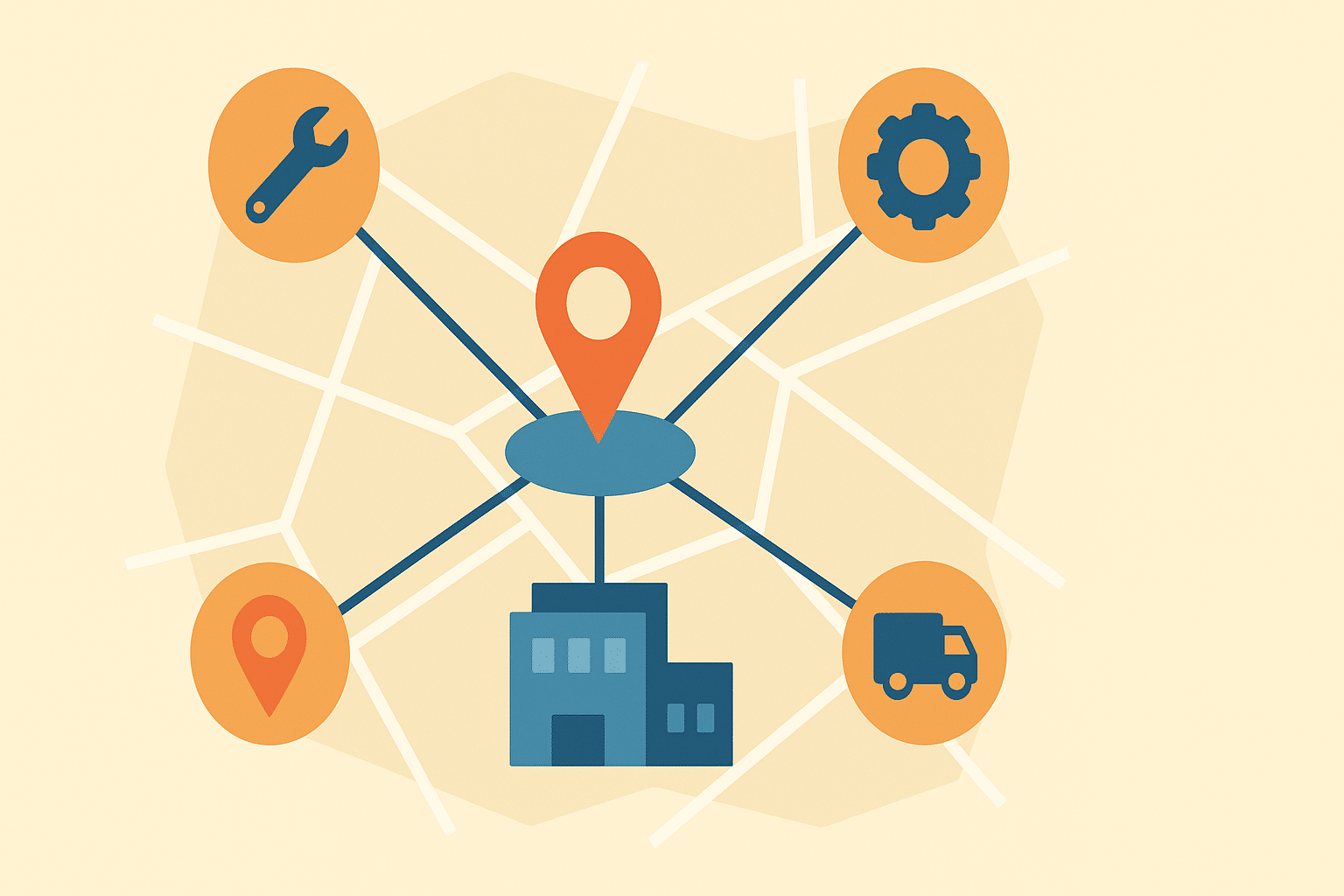A service area business is a company that visits customers at their location to provide a product or service, instead of operating from a visible storefront. These businesses do not serve walk-in clients. Instead, they define the geographic areas they cover so that users searching online can see which locations are included. Service area businesses work in sectors like home maintenance, mobile repair, and local delivery.
A plumber, electrician, or cleaning company that travels from home to home is treated as a service area business on platforms such as Google’s local search. These businesses may list the cities or zip codes they serve, but they do not show a public office address. Because they do not have a fixed location, service area businesses are handled differently in local search systems. They help fill search results with providers that offer on-site services, improving access to mobile professionals in the area. This supports visibility for businesses that work remotely or from home but serve clients face-to-face.
Why Service Area Business Listings Matter
A service area business is made for companies that visit customers at home or office. They do not have a public shop or building. Showing a clear service area helps people find the right provider near them and improves how local search works.
Helps Local Businesses Without Shops Get Seen
Many small businesses do not own a store or office. They work from their home or travel to customer locations. If search engines did not include them, they would not show up in online results at all. Examples of such businesses:
- Plumbers: They visit homes to fix pipes, not work from a shop.
- Cleaners: Many operate from home and visit clients for cleaning jobs.
- Mobile car repair: Mechanics who come to your place instead of using a garage.
A service area listing allows these workers to appear in Google searches even if they do not have a public address.
Makes Search Results More Accurate and Less Confusing
Before service area listings, people often found businesses that looked nearby online—but those businesses would not actually come to their area. This caused wasted time and frustration. Why this matters:
- People would search things like “electrician near me”, call a business, and hear, “We don’t serve your location.”
- Some businesses would add large cities to their listings, even if they didn’t serve those areas, just to get more calls.
- Customers were left confused and unhappy.
By using a true service area, the business only shows up where it can actually go. This makes search results cleaner and more helpful.
Stops Fake Listings and Builds Trust With Customers
Some businesses tried to trick search engines by showing a fake location or wider area than they really served. This led to customers calling the wrong provider. Google now fixes this in two ways:
- Hiding addresses: If a business does not serve walk-in customers, it must hide its address online. → This helps avoid showing home addresses for mobile services.
- Showing only true service areas: Businesses must list the real towns or zones they can travel to. → This gives users clear info about who can actually help them.
These rules build trust between the customer and the provider.
Improves SEO and Keeps Local Search Honest
From a digital marketing view, the service area business system helps with local SEO. It allows search engines to rank more businesses fairly, even if they have no physical shop. Key benefits:
- Better rankings: Google can still show the business in maps and local search results.
- Cleaner data: It avoids listing wrong or fake addresses.
- Compliance: Businesses that follow the rules avoid being removed during cleanups.
How Google Handles Service Area Business Listings
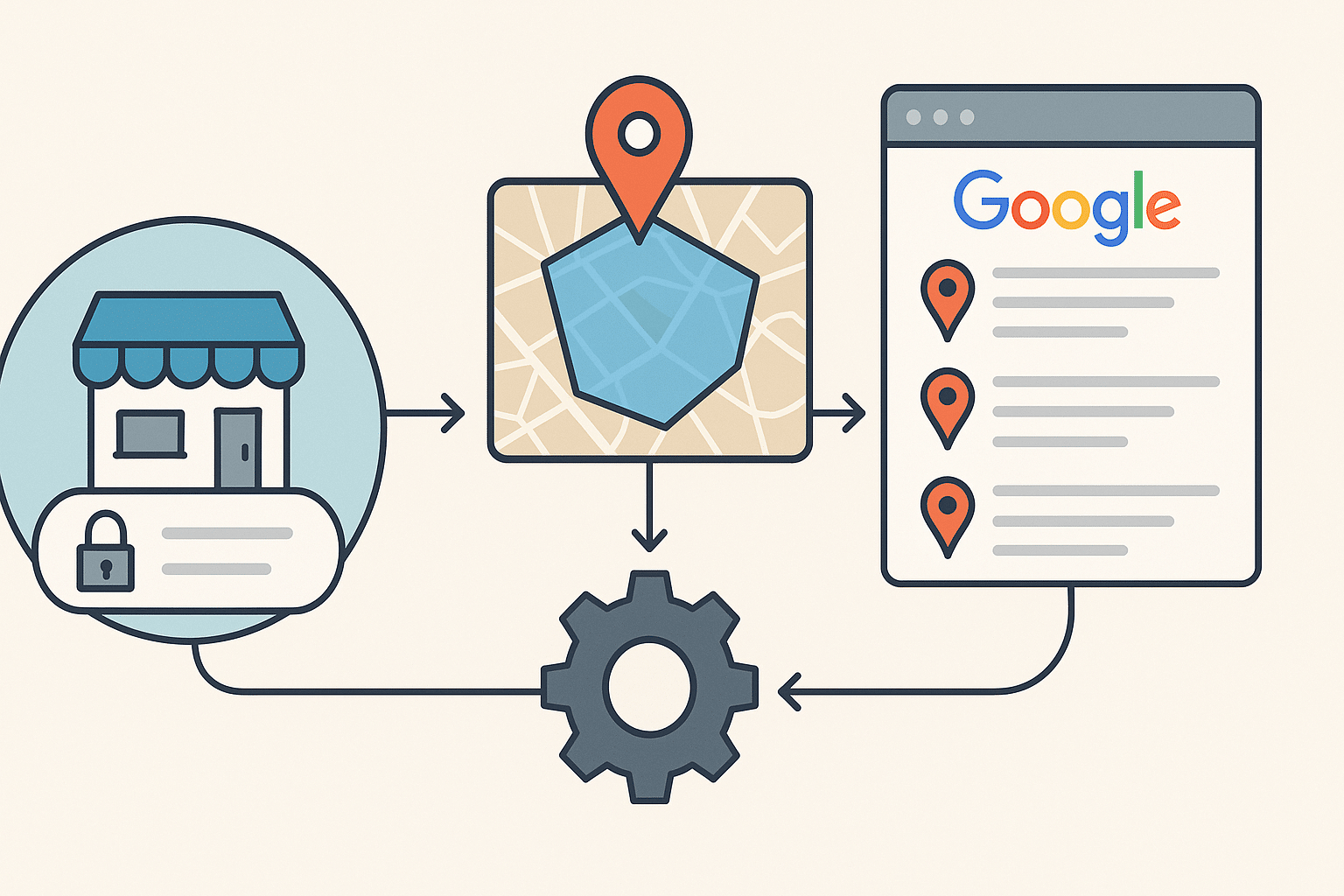
Google allows a service area business to appear in search even if it does not have a public shop. Instead of showing an address, the listing highlights where the business is willing to travel. This helps local customers find service providers who come to their location.
Setting Up a Service Area Business Profile
A service area business profile is different from a shop-based listing. Google provides a specific method for setting it up. How the setup works:
- Business owners must remove the address if customers are not served there.
- Only one profile is allowed per real, staffed office.
- Owners can add up to 20 service regions, such as towns, districts, or postal codes.
For example, a home-based landscaper may clear their address and add the cities where they provide service.
Radius Selection Is No Longer Supported
Earlier, businesses could define a service radius by setting a distance, such as 30 kilometers from their office. That method was discontinued in 2018. Current policy:
- Businesses must list named local areas instead of distances.
- Old radius entries were converted to closest matching towns in 2019.
- The total area must not go beyond two hours of driving from the base location.
This helps keep the results accurate for people nearby.
How Google Verifies Service Area Businesses
Even when the address is hidden from the public, Google still needs a valid address during setup. The process includes:
- Sending a verification postcard to the real address.
- Once verified, the address is not shown in the listing.
- Customers see a label like “Serves: Lucknow North” on the business profile.
- The map pin is not placed on the exact street address, but instead marks a general area.
This protects the privacy of home-based businesses while showing the correct coverage.
Guidelines for Multiple Office Locations
If a company has more than one staffed office, it may create separate listings. Each location must meet Google’s requirements. Important points:
- Each profile should list its own service area only.
- Fake setups using rented mailboxes or shared spaces are not allowed.
- Every listing must represent a real team present in that area.
Google will remove profiles that do not meet these location rules.
Choosing Between a Storefront and a Service Area
Google allows businesses to pick between two profile types:
- Service Area Business – No walk-in location, Travels to customers, Address is hidden
- Hybrid Business – Has a shop that accepts visitors, Also delivers or offers field service, Address and service area are both shown
If a business only travels and does not welcome visitors, it must be marked as a service area only.
Businesses That Cannot Use the Service Area Model
Some types of businesses are not allowed to operate as service areas only. These usually include sellers of controlled or regulated items. Examples: – Alcohol retailers, Cannabis distributors, Firearms dealers Such businesses must list a real, public address to comply with legal checks and verification policies.
Extra Tools for Service Area Businesses
Google also offers tools that support service area businesses in reaching more people. One example is: Local Services Ads
- These are special ads for home-based service providers.
- They appear at the top of relevant search results.
- These ads work well for businesses like electricians, cleaners, or appliance repair.
These tools help increase visibility beyond the standard business profile. Google has already taken down many listings that showed home addresses when they weren’t supposed to. With the SAB model, the system stays clean, and users can trust what they see.
Types of Businesses That Can Use Service Area Listings
A service area business works by visiting customers instead of having them visit a shop. These businesses are found in many industries where the work happens at the customer’s home, office, or any off-site location. Google gives them a special setup so people can find them in local search even without a public address.
Home-Based and Travel Services
Many home repair and maintenance providers qualify as service area businesses. They do not serve people at their office. Instead, they travel to homes and workplaces to do the job. Examples include:
- Plumbers who fix pipes and taps at the customer’s home.
- Electricians who repair wiring or install fans.
- Pest control teams who spray houses for insects.
- Cleaners who work in homes or offices.
- Landscapers who design or maintain gardens.
These businesses must hide their personal address and show only their service regions when creating their online profiles.
Mobile Personal Services
Some services are designed to be mobile. The provider brings their tools or equipment and completes the work at the customer’s location. Common examples:
- Locksmiths who unlock doors or install locks at the home.
- Mobile car detailers who clean and polish vehicles at the client’s site.
- Pet groomers with vans that visit homes.
- On-site computer repair services.
These types of mobile businesses should use the service area model to make sure their information is correct on platforms like Google.
Delivery-Focused Businesses Without a Shop
Some businesses deliver items to people but do not have a shop or building for customers to visit. They may run from a central depot, a cloud kitchen, or even a home, but serve a wider area. These include:
- Food delivery kitchens (also called ghost kitchens).
- Home grocery providers or meal delivery services.
- Courier or package delivery companies.
Because these companies work only on delivery and not face-to-face sales, they are listed as service area businesses.
On-Site Professional and Consulting Services
Some professionals do their work directly at the customer’s home or other locations. If they do not operate from a visible office, they may also be listed as service area businesses. Examples:
- Home healthcare providers who visit patients.
- Interior designers who plan room layouts in person.
- Tutors who teach at the student’s home.
- Real estate agents who meet clients in public places.
If these professionals do not accept clients at their office, their service area listing helps users know where they work.
Choosing the Right Business Model: SAB vs Storefront
Google treats service area businesses and storefronts differently. Businesses must choose the correct model to avoid confusing customers.
- A service area business does not receive walk-in visits. Its address is kept private.
- A storefront welcomes customers at a public location and should show its full address.
For example:
- A plumber working from a private house should not show the home address. Instead, the plumber must use a service area listing.
- A retail shop or medical clinic where people come in should display the full address.
Hybrid Business Model: When a Business Does Both
Some businesses serve both ways—they welcome visitors and also offer mobile services. These are called hybrid businesses. Examples of hybrid businesses:
- A restaurant that has dine-in service and also delivers food.
- A photographer who has a studio but also travels to client locations.
- A store that allows walk-ins but also sends products to homes.
In these cases, Google allows the business to:
- Show its public address
- Also list a service area for the places it travels to
This gives customers a full view of where and how they can access the service.
Important Compliance Note
Google’s guidelines say that a business cannot call itself a storefront if:
- It does not have visible signage
- It does not have staff present during working hours
In such cases, the business must use the service area model only. This rule helps users trust the information they see and ensures only real public-facing locations are treated as storefronts.
Comparison Between Storefront and Service Area Business Listings
The table below shows the main differences between a storefront business and a service area business (SAB) in how they are shown on Google Search and Google Maps.
| Aspect | Storefront Business | Service Area Business (SAB) |
|---|---|---|
| Where service happens | Customers go to the business’s public location to get help. For example, a person visits a salon or grocery store. | The business travels to the customer’s home or office. For example, a plumber or cleaner goes to the client’s address. |
| Address display | The full street address is visible. People can get directions and visit the location. | No street address is shown. Instead, the listing shows a service region like “Serves: Jaipur.” No driving directions are provided. |
| Google Business Profile setup | A valid address must be added and shown publicly. It works for shops or offices open to walk-in customers. | The address is required only for verification. After that, it is hidden. The business adds up to 20 service areas like cities or PIN codes. |
| Google Maps display | A clear pin is dropped on the exact business address. | No exact pin is shown. Google may highlight a general service area or draw a shaded circle. |
| Eligibility | Any business with a fixed location and staff that welcomes customers. Examples: clinics, stores, banks. | Businesses that don’t have a public location and serve people on-site. Examples: home tutors, pest control, delivery kitchens. Some businesses like alcohol stores must use a storefront setup. |
| Ranking in local search | Ranking is based on proximity to the searcher’s location and business category. Having a public address helps improve ranking. | Google uses the listed service areas and hidden base address. SABs may rank lower for far-away searches. Reviews and website content also affect ranking. |
| Examples | Bakery, clothing store, bank branch, gym, doctor’s office. | Roofer, mobile mechanic, home nurse, carpet cleaner, cloud kitchen. |
| Important note | Must use the correct setup. A store hiding its address or a home-based business adding a fake office address may be removed by Google. | Google expects honest setup. SABs should never claim storefront locations they don’t use. Both models follow different listing rules. |
History and Development of Service Area Business Listings
Google introduced the service area business model to allow mobile and home-based companies to appear in local search without showing a shop address. Over time, the system has gone through major updates that shaped how these businesses are listed and verified.
Early Launch and Address-Hiding Option (2010–2012)
The idea of a service area listing started in 2010 through Google Places. At first, business owners could hide their address and choose either a radius or a list of areas served. However, this caused some problems:
- Listings with hidden addresses did not always rank well.
- Many failed to appear in broad or blended search results.
To fix this, Google changed the algorithm to support hidden-address listings more fairly. In 2012, Google made it a strict rule: if a business did not serve customers at its address, it had to hide the address. Non-compliant listings were suspended or deleted. This step reduced the number of private home addresses shown in Google Maps and encouraged honest profile setups.
Launch of Google My Business and Use of Radius (2014–2018)
In 2014, Google launched Google My Business as a unified dashboard for local business listings. Businesses could now mark that they served customers off-site and define either a radius (like “30 km”) or list specific cities or ZIP codes. During this phase:
- Most SABs used the radius method to define their service area.
- The address was still needed for verification, even if hidden later.
This system worked for some time but had drawbacks. Radius-based listings were vague and open to misuse. For example, a business could claim to serve “within 100 km” even if it only worked in five towns.
Major Policy Change: Removal of Radius Setting (2018–2019)
In November 2018, Google removed the option to define service areas by radius. Business owners were now required to list named geographic areas only—such as cities, regions, or PIN codes. Other updates at that time included:
- Separation of the address and service area fields in the dashboard
- Permission to create listings with no public address at all
- Clearer instructions that service area must reflect real business activity
In 2019, existing listings using a radius were automatically converted to nearby named areas. Google also told business owners to review and update their settings to avoid over-claiming coverage. This change improved clarity and helped prevent spam by making area claims more precise.
Transition to Google Business Profile and Feature Expansion (2021–2025)
In late 2021, Google rebranded Google My Business as Google Business Profile. The SAB system remained the same, but more features were added to help these businesses grow online. These include tools like:
- Customer messaging
- Booking features
- Easy mobile access to profile editing
By 2025, the service area model became widely used across other platforms too. Sites like Bing Places and Yelp now offer similar features, including the option to hide an address and define a region served.
Current Guidelines and Spam Control Efforts
Today, Google uses strong verification steps for SABs, since these listings are harder to check. Verification methods now may include:
- Video calls to show tools, branding, or company vehicles
- Requests for business documents or photos
- Cross-checking with official listings or websites
To report fake or misleading listings, Google offers a Business Redressal Complaint Form. Fighting local spam remains a top priority, as false profiles harm the quality of search results. Local SEO research shows that spam control, honest service area setup, and accurate verification are key to ranking well in local results.
Challenges and Best Practices for Service Area Businesses
Running a service area business (SAB) profile on Google can bring good visibility, but it also comes with unique challenges. These include ranking in local search, maintaining trust, staying within the rules, and keeping communication clear with potential customers.
Ranking Without a Public Address
One of the biggest challenges for SABs is appearing in local search results when they do not have a visible address.
Why it’s harder:
- Google ranks businesses based on proximity to the searcher, and storefronts with real addresses nearby usually rank higher.
- Without a fixed location, SABs are less anchored to a specific place on the map.
- Businesses in the exact city of the search often have a ranking advantage.
How SABs can compete:
- Focus on keyword relevance, review quality, and website content.
- Create pages on your website for each city you serve. This helps Google understand where you work.
- Avoid adding fake locations. Instead, list real service areas and let your website do the work of showing local relevance.
- Keep your Google Business Profile up to date and avoid keyword stuffing.
Trust and Verification Problems
SABs do not have storefronts, so they face more scrutiny.
Common risks:
- Some fake businesses create multiple listings with false addresses to gain more leads.
- Others use mailboxes or virtual offices, which Google forbids.
- Competitors may report listings they believe are dishonest.
Google’s response:
- Strict enforcement through manual checks and algorithm updates.
- Suspensions: Soft suspension hides the listing until fixed , Hard suspension removes the listing entirely.
- Google provides a Business Redressal Complaint Form for reporting abuse.
- Guidelines make it clear: use your real base, don’t claim what you don’t serve.
Being honest protects your business and ensures long-term visibility.
Communicating Without a Shopfront
Since SABs don’t have a physical location that customers can visit, clear contact methods and fast response are essential.
Best practices for customer communication:
- Keep your phone number, website, and business hours updated on your profile.
- Enable messaging on your Google profile.
- Use Google Ads or Local Services Ads to help generate leads.
- Encourage reviews that mention both the type of service and the area served.
- Google sometimes marks businesses as “Responsive”, which builds trust.
Customers need to feel that you are reachable and professional, even without a shop.
Staying Compliant with Google Guidelines
Following Google’s listing rules helps protect your business from penalties.
Do:
- Use your real address for verification, even if it is hidden later.
- List only areas you truly serve.
- Update your service regions carefully.
- Follow review guidelines—do not ask for fake feedback.
Don’t:
- Add a false storefront address just to appear in another city.
- Create more than one listing per team or service base.
- Use P.O. boxes or shared workspaces as your business location.
Violating these rules can result in lost visibility, deleted reviews, or removal from search altogether
References
- https://support.google.com/business/answer/9157481?hl=en
- https://www.themediacaptain.com/google-business-profile-address-vs-service-area-business-vs-hybrid-best-practices/
- https://www.inc.com/peter-roesler/google-my-business-removes-distance-based-serivce-areas-from-company-profiles.html
- https://localsearchforum.com/threads/hide-your-address-on-google-places-q-a.45397/
- https://www.localvisibilitysystem.com/2018/10/31/google-my-business-shakes-up-service-area-businesses-what-has-changed-and-what-to-do/
- https://support.google.com/business/answer/3038177?hl=en
- https://daltonluka.com/blog/google-my-business-service-areas
- https://blumenthals.com/blog/2010/11/03/google-places-search-hiding-address-no-longer-buries-listing/
- https://www.localvisibilitysystem.com/2013/04/22/private-local-citations-where-can-you-list-your-business-but-hide-your-address/