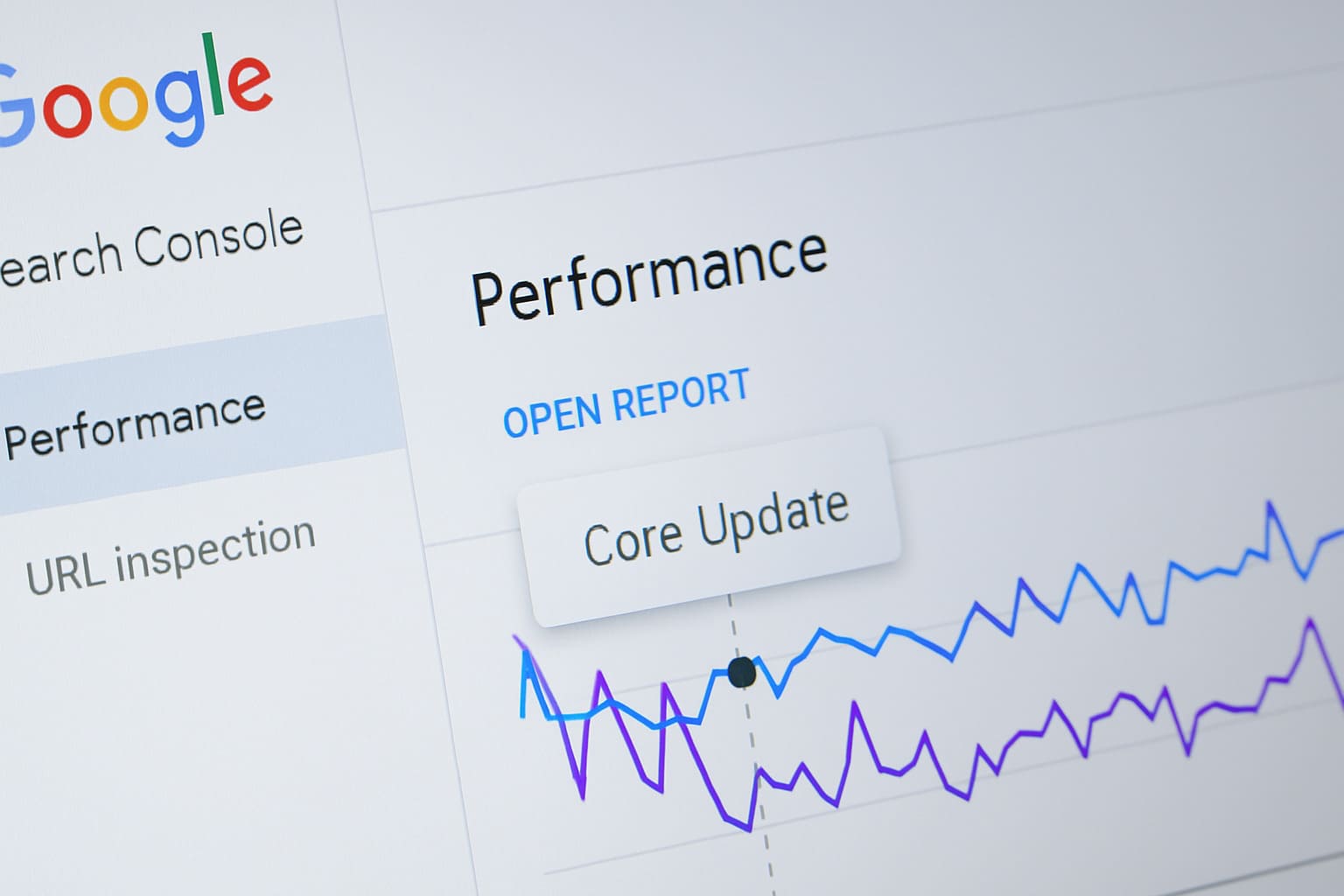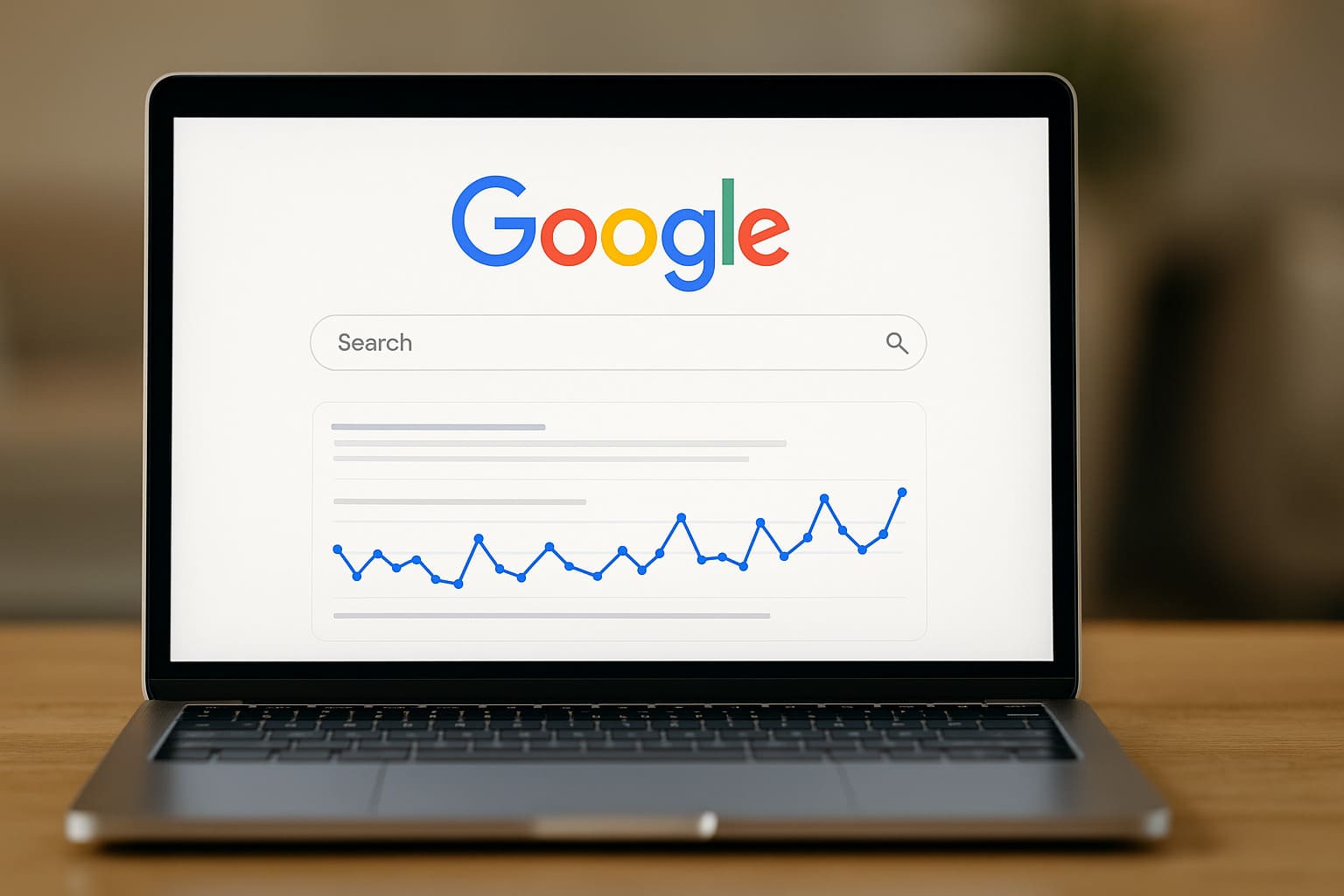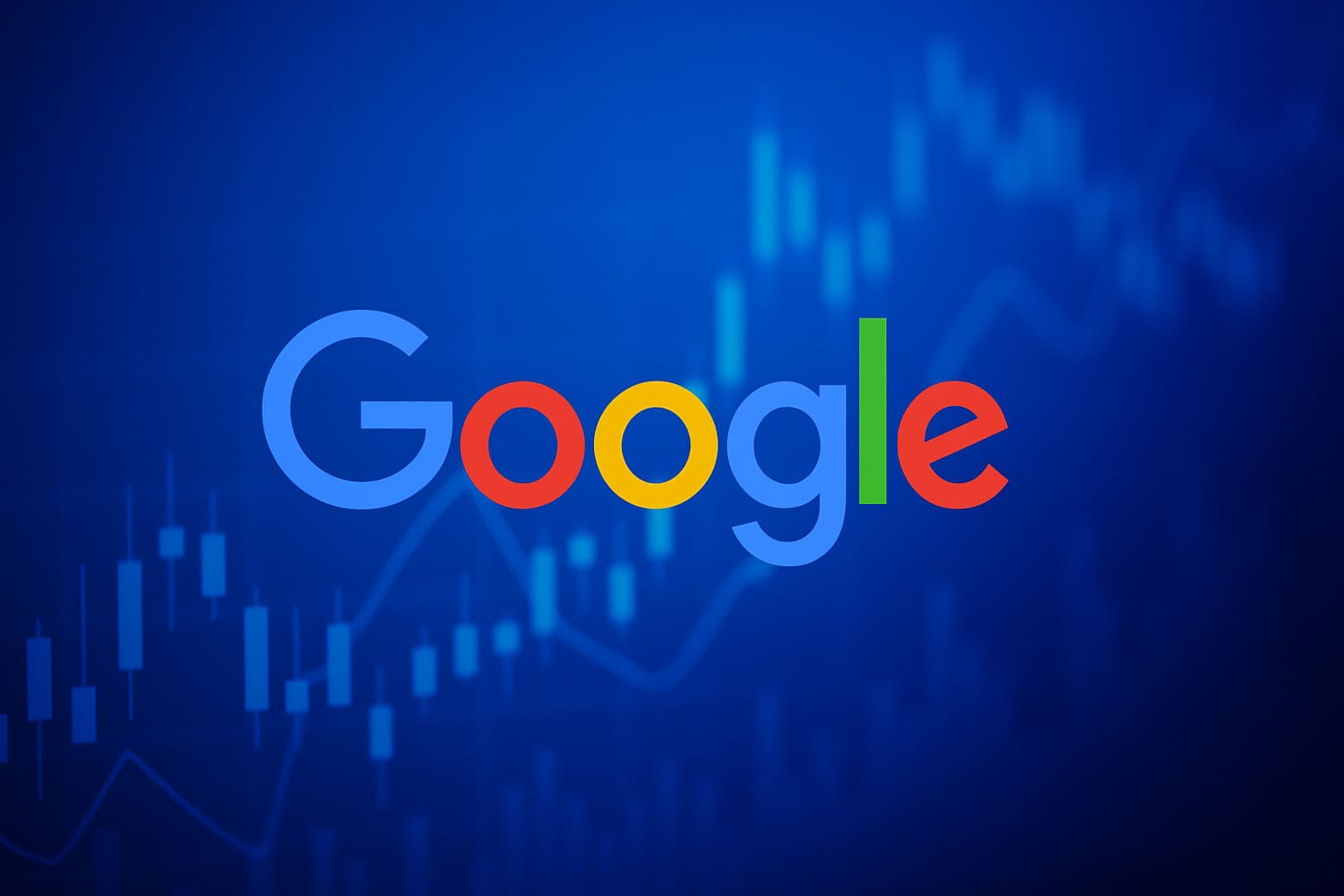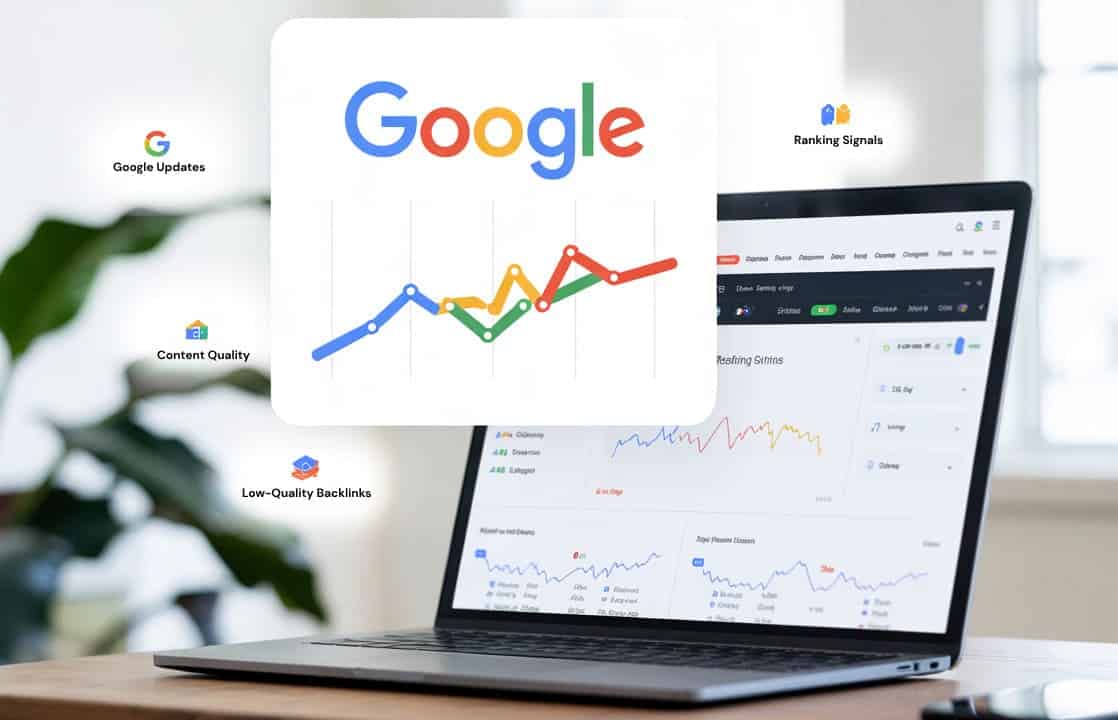Google Search Console recently added a new feature called Annotation. It lets you place a short note on any date in your Performance report graph. You can use it to log Google updates, site changes, or fixes that affect your search clicks or ranking.
This helps you clearly match events with SEO results and understand what caused a traffic spike or drop.
In this post, we will show how the Annotation feature works, what it looks like in Search Console, and how to use it to track your SEO changes better.
What Are Annotations in Google Search Console?
Annotations in Google Search Console let you place a short note on a specific date inside your Performance report graph. The note appears as a small marker on the chart, tied to search data like clicks, CTR, and average position. It works like a digital sticky note on your SEO timeline.
You can use this to log site changes, Google core updates, or anything that could affect performance. If search clicks dropped or impressions jumped, you can point to the exact cause. That gives you before-and-after SEO tracking right inside the graph. No need for spreadsheets or external tools.
This is a native GSC feature, built into the interface. It helps turn raw charts into real insights.
Where to Find the Annotation Tool in Google Search Console
You will find the Annotation tool inside the Performance report in Google Search Console. Open the report that shows clicks, impressions, CTR, and position. Look at the top-right of the chart. If the tool is available in your account, you will see a link that says Add annotation.
Some users can also right-click directly on the chart. This brings up the same option to add a note on the selected date. Both paths lead to the same result.
Once you add a note, a small timeline marker appears below the date. This shows that a note was added.
When you move your mouse over the marker, a tooltip will show the note you wrote. You can click it to change or delete the note later if needed.
The feature is in experimental rollout, so not all accounts will see it yet. If you do not have it, there is nothing wrong with your dashboard.
If the feature is active, you will also see a blue banner prompt above the chart. This tells you the annotation tool is live in your property.
How to Add Annotations to Search Console Performance Reports
To add an annotation in Google Search Console, you must first open the Performance report for your website. This is where you track clicks, impressions, CTR, and position.
Follow these steps to add a note:
- Open the Performance report: Go to the report that shows clicks, impressions, CTR, and position over time.
- Find the Add Annotation link: Look at the top-right corner above the chart. If the feature is live, you will see an “Add Annotation” link.
- Right-click the graph (optional): You can also right-click on any date in the graph to open the annotation box.
- Enter your note: A dialog will appear. Pick the date and write your note (example: “Google core update” or “Fixed broken links”). Notes must be short and clear.
- Click Add or Save: The note will now appear as a marker under the date on the graph.
- Hover to view or edit: Move your mouse over the marker to see the note. You can click to update or delete it if needed.
After you add it, the note shows up as a small marker under the chart timeline. The marker is linked to the date you picked. When you move your mouse over the dot, a tooltip opens showing your note. You can also click the marker to edit or delete it later.
Keep in mind:
- All users with access to your Search Console property can see and manage annotations.
- Do not add private or sensitive info in your notes.
- There may be a limit on how many notes you can add.
- Each annotation allows a short one-line message only.
- Use simple words so others understand the context fast.
How to View Core Updates and Your Notes on the Graph
You can view both core updates and your saved annotations inside the Performance report in Google Search Console. If your account has the feature, here is how it works:
Steps to view both update and annotation markers:
- Open the Performance report for your site
- Look above the chart for two toggles
- Turn on the switch for Google updates
- Turn on the switch for Annotations
- You will now see small timeline markers below the graph
Each marker shows a tooltip when you move your mouse over it. For Google updates, it will show the name of the algorithm change. For your notes, it will display your custom message.
You can click your own markers to edit or delete the note. Update markers cannot be changed.
If you do not see the toggles or markers, the tool is still in experimental rollout. Some accounts do not have it yet. Look for a blue banner prompt above the report chart. That is the sign it is active in your account.
How to Use the Annotation Report Tab in Google Search Console
The Annotation report tab helps you view all the notes saved in your Performance report. It works like a summary of everything added through the Annotation tool.
You can find this tab near the chart area. If your account has the feature, you will see a new section showing your saved notes. This list shows each annotation by date with a short message linked to that event.
Inside the Annotation tab, you can:
- View all past notes in one list
- Sort by date to check changes over time
- Filter notes linked to core updates or site changes
- Hover to read the note or open it to edit
- Remove notes you no longer need
This tab gives a quick view of what happened and when. It helps you build a clear SEO tracking timeline without using a separate tool.
Right now, the Annotation tab is part of an experimental rollout. If you do not see it in your account, that means your profile is not included yet.
Smart Ways to Use Annotations for SEO Tracking
Adding notes in Google Search Console is not just about remembering things. It helps you track what changed, when it changed, and what happened after. Here are the best ways to use it.
Track Google Core Updates and Link Drops
- Add a note the day a Google core update rolls out
- Mark days where you see a sharp drop in backlinks
- Watch how clicks, CTR, or rankings change around those points
- Use this to connect updates with your SEO performance over time
Log Site Fixes and Content Changes
- Add a note when you fix broken links or slow pages
- Mark dates where you update key content blocks or headlines
- Write a quick tag like “Fixed image issue” or “Updated product schema”
- These notes help explain traffic gains or drops later
Monitor Results After Big Updates
- Note the day you launch a new blog section or redesign
- Track changes in search clicks and average position
- Compare before and after using the chart and annotation markers
- Use this to decide if the update worked or needs more changes
Annotations give you a real-time SEO tracking timeline. When something moves, you already know why. No need to dig through old files or guess later.
Tips to Avoid Mistakes While Using Annotations
Annotations help track changes, but a wrong note can confuse others or lose meaning over time. Keep your notes useful and clear.
- Do not write private or sensitive data
- Avoid vague messages like “Fix done” or “Changed something”
- Keep notes under 100 characters to avoid clipping
- Do not leave notes without context or clear labels
- Avoid writing multiple updates in one line
- Do not repeat the same annotation on multiple dates
- Never assume only you can see the note
- Avoid slang or short forms that others may not understand
Use words that explain what changed, when, and why it matters. This makes your SEO tracking timeline easier to read later.
Do Annotations Affect SEO or Rankings
Adding annotations in Google Search Console does not change your SEO rankings. These notes are only for tracking and reviewing what happened on specific dates. They do not affect how the Google ranking system sees your website.
Annotations live inside the search performance report. They are useful for marking events like Google core updates, site changes, or technical fixes. This helps you read the data better. But they do not send signals to Google’s algorithms.
Your notes will not improve or lower your rankings. They are not part of site quality signals or any ranking factor. They simply give context to SEO metrics like clicks, CTR, or position. Think of them as reminders for what changed, not triggers for how you rank.
Use annotations to understand what worked and what failed. But your rankings will always depend on your content, structure, and user experience.
Final Thoughts on the Add Annotation Feature
Annotations help turn numbers into decisions. When something changes in your SEO data, you will know why.
Use this tool to mark what matters, algorithm updates, site edits, or performance fixes. If the feature is live, start adding short notes today. If not, track key dates now so you can log them later.
Simple notes today help you read your performance clearly tomorrow.