How to Remove Bad Reviews From Google My Business?

Even one bad review on your Google Business Profile can reduce trust, affect local traffic, and lower your rank in Maps and search. Google allows review removal, but only if the review breaks its content rules. A low rating alone is not enough to delete it.
If the review is false, spam, or harmful, it may qualify for removal through the proper steps.
This post explains exactly how to check if a review breaks policy, how to report it, and what to do if Google does not respond.
You will also learn how to write the removal request clearly, when to ask for expert help, and how to reply when a review cannot be taken down.
When a Review can be Removed From Google
Google does not delete reviews just because they are negative. The platform protects public feedback unless the content clearly breaks its published review policy.
This means you cannot remove a review simply because it gave you a low rating or shared a disappointing experience. A one-star review is not the same as a fake one.
A review can only be removed if it includes content violations. These include spam, abuse, personal threats, off-topic promotion, or misleading information that does not reflect an actual experience.
Reviews that mention unrelated services, competitors, or use inappropriate words also fall under Google review rules for removal.
If the review includes any sign of false content, fake identity, or mass-posting behavior, it qualifies for content removal. Google uses both automated and manual moderation to review flagged items, and decisions are based entirely on its review policy, not business preferences.
What Google does not Remove
Not every negative review breaks policy. Google allows real users to post honest feedback about their experience, even if it reflects poorly on your business. A one-star rating without any comment is still considered valid under Google’s review policy.
If a customer shares a slow wait time or a product issue without crossing into offensive language, that is seen as an opinion-based review. These are part of public expression and do not qualify for removal. Even if the comment feels unfair, Google does not treat that as a content violation.
Unless a review includes spam, abuse, or direct violation of the rules, it stays visible. Reviews that describe true visits or real interactions fall under policy safe content, and the system protects them by design. Instead of trying to delete them, businesses should focus on responses and local listing trust.
How to Check if the Review Breaks Policy
Some reviews may seem unfair but still follow the rules. Before you try to report anything, look at the review closely and ask if it matches Google’s content violation triggers. Google does not remove reviews just because they are negative. It removes them when the content breaks specific rules built into its review policy.
Start by checking the wording. If the review includes insults, threats, personal attacks, or abusive language, it qualifies for action. Anything with hate speech or inappropriate comments is also flagged under Google review guidelines.
Next, check for spam. If multiple reviews use the same language or come from new accounts with no other history, that can be a fake review or part of review spam. Repeated posts, copy-paste phrases, or unnatural patterns are red flags.
Also look at the account posting the review. If it targets many businesses, posts too frequently, or links out to random websites, that may trigger a policy review by Google. Behavior, not just content, matters.
If you find a clear policy trigger, take a screenshot and prepare to report it in the next step.
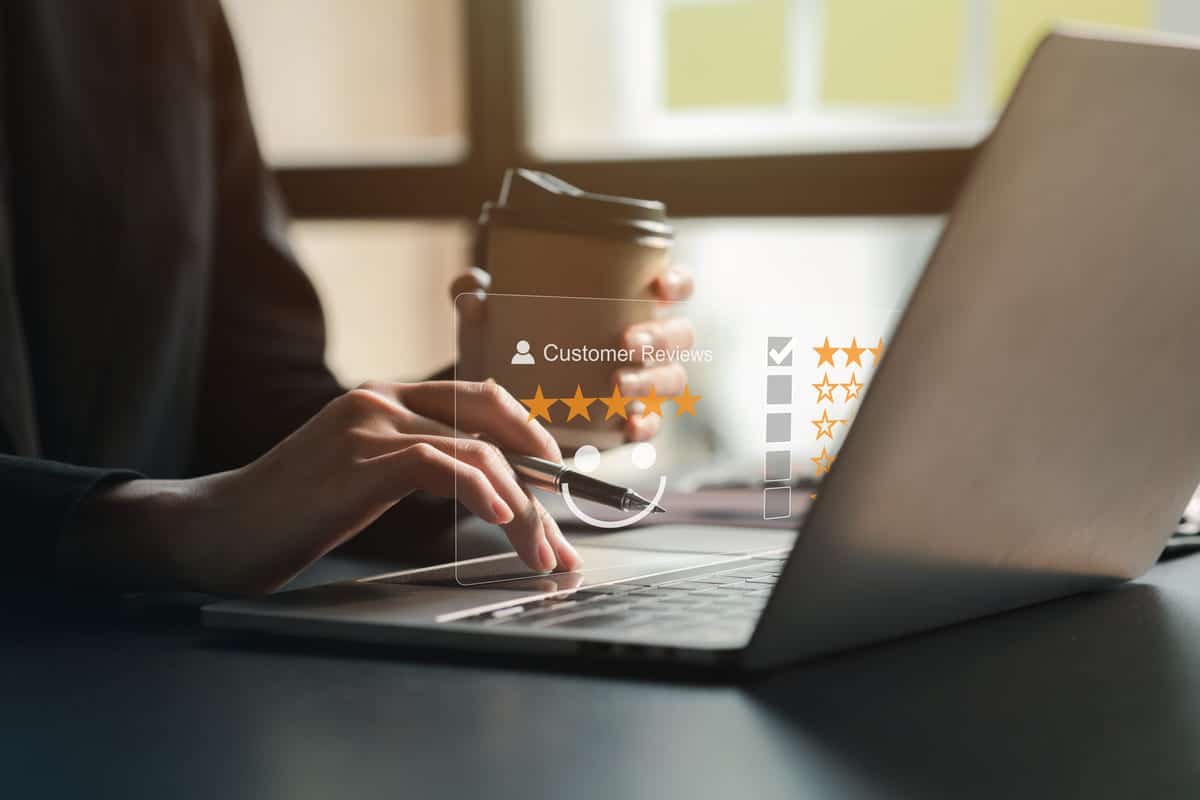
How to report a bad review in your profile
You can report a review from inside your Google Business Profile. If a comment breaks rules or contains false, spam, or harmful content, Google gives you tools to flag it for removal. You do not need to contact support directly to start the process. The steps below show how to do it the right way.
- Sign in to your Google Business dashboard
- Go to the Reviews section on the left panel
- Find the review you want to report
- Click the three dots next to the review
- Choose Report Review from the dropdown
- Select a reason that fits Google’s content violation categories
- Submit the report and wait for the moderation team to review
- Track status inside your Google dashboard access panel
This begins the flag review process under Google’s internal system. Make sure the review clearly shows a real policy trigger before submitting, or your request may be ignored.
What to write in your removal request
When you ask Google to remove a review, your message should be direct and fact-based. The support team reviews hundreds of reports daily. If your message includes emotional tone or personal opinions, it may be skipped. Google wants short, clear reports that show why the content violates its rules.
Do not copy long templates or argue with the reviewer in your note. Instead, match your reason to the right content violation form option and give a short line that explains the issue. This helps Google connect your report to a known policy category.
Use these steps to structure your message:
- Start with your business name and review date
- Explain what part of the review breaks the rules
- Mention the matching Google review removal policy
- Focus on facts, not how you feel about the comment
- Avoid legal language or threats in your tone
- Include a screenshot only if it adds context
- Do not ask to remove reviews just because they are negative
- Close with your contact email or GMB login if asked
If you send the request by email, here is one clean example:
Subject: Request to review a flagged review on my Google Business Profile
Body:
Hello,
This is a request to remove a review posted on [Date] for [Business Name]. The review includes false claims that do not match a real customer experience. It also violates Google’s content policy under the misleading or fake content rule. Please check the review under my profile.
Thank you,
[Your Name]
[Business email]
How long it takes for Google to respond
Once you report a review using the proper steps, Google places it in a moderation queue. The usual review removal timeline takes between 3 to 7 business days. Some decisions happen faster if the violation is clear. Most go through manual moderation and follow Google’s internal policy checks before a final result is posted.
If you do not see any change after that window, the review was likely reviewed but not removed. No response does not mean your request failed. It usually means Google decided the review fits under its policy-safe content. You can still check your review status inside your Google Business dashboard.
If your pending request is stuck without an update after seven days, consider starting a new request or using a verified Google Map SEO service that can help with faster resolution. These experts understand moderation patterns and may help speed up a second review attempt.
What to do if Google does not remove it
If you followed all the steps and your review was not removed, that does not mean the process is closed. Google sometimes makes a decision based on limited context. You can send an escalation request through your Google Business Profile by clicking the support tab and reopening your case.
When you follow up, always mention the original case ID and provide new proof that supports your claim. This may include screenshots, links, or a short line explaining the content violation. The support team checks the account history, the flagged review, and the first decision.
If the system still does not act, you can use the GMB help form to escalate further. This form connects your request to the content moderation team directly. Always keep your message clear and focused. Long notes or emotional language will not help move the request forward.
When to ask an expert for help
If your profile has more than one flagged review or if you are facing repeat review attacks, it may be time to step back and let a review management expert handle it. Many business owners try to manage removal requests alone but get stuck when Google stops responding or when errors lead to a locked account.
If your account was suspended due to a review conflict or policy error, an expert can help you submit the right appeal. A trusted GMB specialist knows how to escalate the issue with clean documentation and matching policy terms.
These experts are useful when support stops replying, when patterns show a spam attack, or when your listing loses visibility due to review spam.


