30+ Google My Business Checklist for Local SEO and GMB Optimization

Most businesses show up on Google. Few ever get noticed. The difference is not luck. It is how well the profile is built.
When your Google Business Profile is complete and active, your name shows where buyers are looking. Near their homes. On their phones. Right when they need you.
That is why small fixes matter. A wrong business category. A missing photo. A pin that points to the shop behind yours. These things quietly drop your rank.
Your profile must do more than just exist. It must match how people search, what Google expects, and what builds trust. Local SEO works only when your business details, service areas, and updates all support each other.
This Google My Business checklist gives you exactly that. It helps your profile show up in Google Maps, earn more calls, and stay in the 3 Pack longer. From setup to photos to keywords and insights, each point is tested. Clear. Real.
What is Google My Business
Google My Business is a free tool that helps your shop or service appear when people search in your area. It shows your business on Google Search and Google Maps with your name, address, hours, phone number, and photos.
This profile is not just a listing. It works like your online storefront. When someone nearby looks for a service you offer, your profile helps Google decide whether to show you in the top results or not.
The full profile includes business category, service areas, real images, reviews, and updates. You can manage all of this through your Google Business dashboard.
If your profile is verified and complete, you have a higher chance of showing in the Google 3 Pack. That is the top section with map results, where most clicks and calls happen.
Without this setup, your business may not show at all, even if you are open. A strong profile improves your visibility, builds trust, and brings more local traffic.
How to Optimize Google My Business
Small changes make a big difference. One wrong pin or missed photo can push your profile down. These GMB checklists show what to fix, what to update, and how to keep your business visible on Google Maps and in local search.
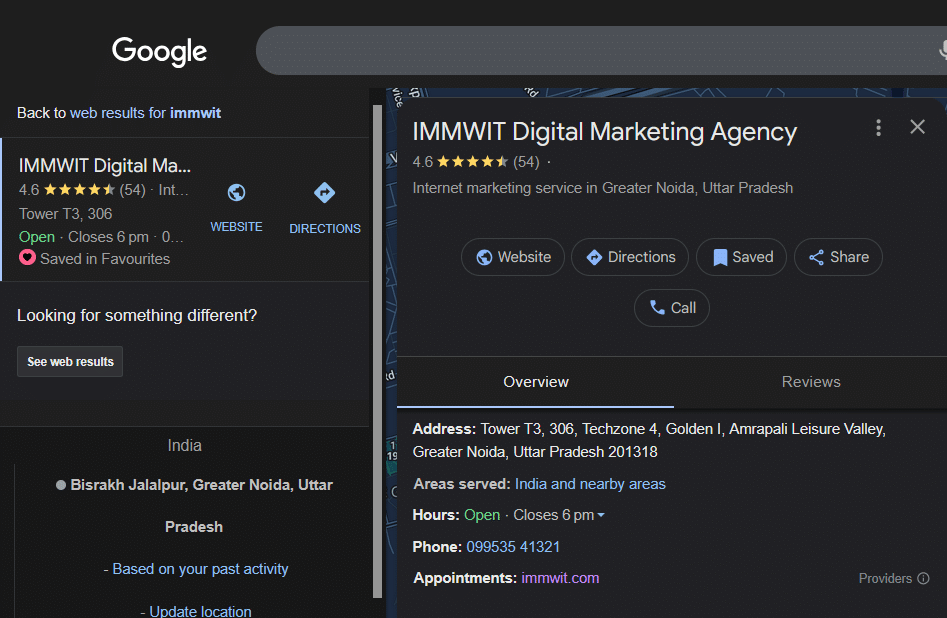
Set up your Google My Business profile
Google does not show incomplete or unverified listings. Your profile must be created through the official dashboard, verified properly, and matched with real business details. If the setup is wrong, your location will not appear in search or Maps.
1. Create a new business profile
Start only from the official Google Business Profile dashboard. Any other source may cause listing errors, delays, or hidden suppression. Real visibility begins with clean profile creation under your direct access.
2. Verify your ownership
Unverified listings do not appear in local search. Google checks if the business is real by sending a postcard, making a call, or asking for a quick video. Without this step, your location stays invisible in Maps and search results.
3. Choose the correct category
Your primary category decides when and where your business shows up. If it is wrong or too broad, Google may connect you to unrelated searches. Choose what you actually offer, not what sounds close.
4. Avoid duplicate listings
If two profiles point to the same name or location, one might get flagged. Google can remove both. Check for old accounts, hidden entries, or anything someone else may have created without permission.
5. Use the exact business name
This name must match your signboard or official documents. Adding words like best, top, or keywords will lower trust. Google reads your profile like a local authority would. Keep it real and clean.
6. Add one location before expanding
If you serve many areas, start with your most stable base. Add it, verify it, and keep it active. New locations should only follow once the first is trusted and complete. Google prefers depth before scale.
Add complete business information
Google shows businesses that look real and reliable. Your details must be accurate, complete, and match what is visible across the internet. Incomplete profiles lose trust, drop in ranking, and confuse users.
1. Add full address and phone number
Google uses your Name, Address, and Phone (NAP) to check if your business is legit. If anything is missing or inconsistent, your profile may rank lower or get flagged during updates.
2. Set working hours correctly
Google gives preference to businesses that show clear timing. If you stay open past listed hours or forget to mark holidays, your listing might get filtered or marked with a warning.
3. List service areas if applicable
If you visit clients or deliver services, this shows Google where you operate. It helps your profile show up beyond your exact address in nearby searches.
4. Add booking or website link
These links help users take action. Google also tracks clicks, and active buttons can improve engagement scores that affect visibility.
5. Keep info updated regularly
If your hours, phone, or links change, update them fast. Old info can hurt trust, confuse customers, and make Google stop showing your profile in search.
Update location and service
Help Google show your business in the right local searches
Google relies on location signals to decide which businesses appear for nearby searches. If your pin is off or your service area is unclear, you may not show up at all. Accuracy here controls how and where people find you.
1. Drop the pin on your exact location
A misplaced pin can block your listing from proximity-based results. Even a small error in position affects whether you show up when someone nearby searches for your service.
2. List cities or areas you serve
This helps Google understand your reach beyond one address. It improves your chance of appearing in nearby town or city searches, even if you are based elsewhere.
3. Set delivery or service radius
If you offer home delivery, local repairs, or travel to customers, define the radius clearly. Google needs this to show your business in map results for those areas.
4. Make sure map location matches your real place
If your storefront, office, or pickup spot is even slightly off from what the map shows, Google may lower trust. Customers also lose confidence if they land at the wrong door.
Add real photo and video
Google tracks how people react to your photos. Real images tell Google your business is active and authentic. The right visuals can boost clicks, improve rankings, and help your profile stand out in map and mobile results.
1. Upload cover photo and logo
Your logo builds brand identity. A clear cover photo gives users a visual hook and helps your listing look polished on Google Maps. Both boost click-through from local results.
2. Add inside photos or storefront view
Photos of your entrance or interior help customers recognize your place. These also build trust for walk-ins and meet Google’s visual proximity standards for local businesses.
3. Share team pictures or workspace shots
Showing real staff or your workspace proves you are not a fake listing. Google uses image signals to detect spam and often ranks verified-looking profiles higher.
4. Post short video of service or tour
A 30-second clip of your team in action or your store walkthrough increases profile interaction. Google sometimes highlights videos in mobile or AIO-enhanced listings.
Add local keywords
Use words people search to describe your business
Google looks for keyword signals inside your profile to match your business with what people type into search. If your words match the intent, your chances to rank improve. But overdoing it can hurt. The goal is to sound local, clear, and helpful—without looking like spam.
1. Write a business description with real keywords
Use local keywords which your customers actually search. Stick to your core services and location. You have 750 characters. Make each word count.
2. Use Local Keywords in products and services
Add keywords in the right fields. Google indexes these differently from your description, so they help cover more search results without repeating content.
3. Avoid keyword stuffing
Repeating the same words too many times can lower trust. Google may limit your visibility or flag your profile if it looks forced. Keep it natural.
4. Add seasonal or trending keywords in updates
Use short posts or offers to include timely keywords. This helps you show up in searches tied to events, holidays, or new trends in your area.
Add posts regularly and reply on reviews
Google rewards active business profiles. Fresh posts and regular replies signal that your business is open, responsive, and trusted. This helps your listing stay visible in Maps and Search. Inactivity sends the wrong signal and may push you out of the top local results.
1. Add new posts every week
Posts expire after 7 days. Adding one each week keeps your profile fresh and tells Google your business is active. It also gives customers new reasons to click.
2. Share offers, events, or updates
Promotions, limited-time offers, and service changes attract clicks. These updates may also appear right under your business name when someone searches for you.
3. Reply to every review, good or bad
Replying builds trust. It shows that you are listening. Google uses reply behavior to measure business engagement, and that impacts visibility.
4. Answer customer questions on profile
Most businesses ignore the Q&A section. But these questions appear in local search. If you answer clearly and early, you improve conversions and control the conversation.
Use insights and reports
Google gives you free data inside the Business Profile dashboard. These insights show how people find you, what they do after, and where you are losing attention. The more you watch these numbers, the smarter your updates become.
1. Check how many people viewed your profile
This tells you how often your listing appears in local search. A sudden drop can mean lost keywords or a competitor moving up.
2. See where calls and clicks come from
If people visit your profile but do not take action, your listing may not be strong enough. Track clicks and calls to measure real interest.
3. Find out which photos get the most views
Photos that perform well should be used again. If some get no views, replace them with something clearer or more relevant to your service.
4. Use the data to update your profile better
If one post type or update works, repeat that style. Boost what drives clicks, profile actions, or phone calls. Let the data guide what to fix next.
Common Google My Business mistakes to avoid
Small errors can make your Google profile invisible. A wrong category, a missed verification step, or even low-quality photos can quietly push your listing out of local results. Google checks for accuracy, trust, and activity. If any part of your profile looks weak or fake, it will not rank well. These mistakes are easy to avoid once you know what blocks your visibility.
- Using fake name or extra keywords in title
- Skipping business verification or delaying postcard step
- Choosing a wrong or broad business category
- Adding multiple listings for the same location
- Leaving address or phone number incomplete
- Ignoring service area setup in profile settings
- Forgetting to update special hours for holidays
- Stuffing keywords in description or product fields
- Not replying to public reviews or Q&A section
- Uploading low-quality or stock-looking photos
- Letting your posts expire without weekly updates
- Leaving the profile inactive for more than 30 days
Fixing these issues brings your profile back into focus. When every part of your listing follows what Google expects, your business shows up more often, earns more clicks, and builds more trust. Avoiding these mistakes is not about tricks. It is about showing Google that your business is real, active, and ready to serve.
Final tips to improve local SEO with Google My Business
Once your profile is set up, real growth comes from the details. Local search rankings improve when your Google Business Profile works together with your site, your data, and your signals across the web.
At our agency, we apply these exact strategies as part of our GMB Optimization Services. These tips help strengthen location authority, track performance, and push profiles into the top local results.
- Add UTM tags to your GMB website link to track visits from search and Maps.
- Match your website’s local business schema with your GMB details for extra trust.
- List your business on trusted directories with the same NAP as your Google listing.
- Run NAP audits monthly to catch errors that affect your visibility or lead quality.
- Add a footer link on your site with anchor text that matches your GMB profile name.
Each of these moves supports local ranking from the inside out. If your profile already covers the basics, this layer adds the trust signals Google uses to decide who shows first.


